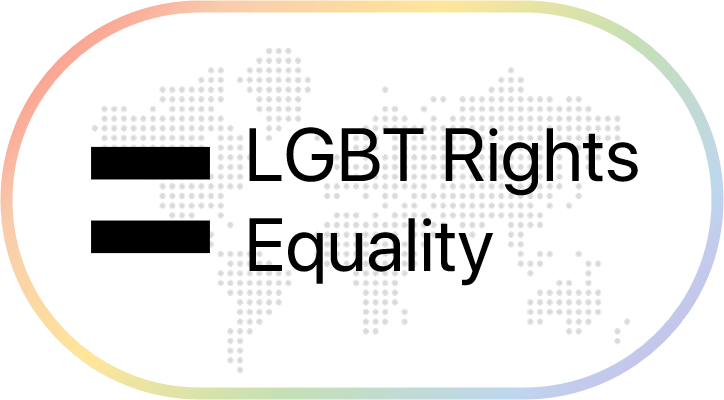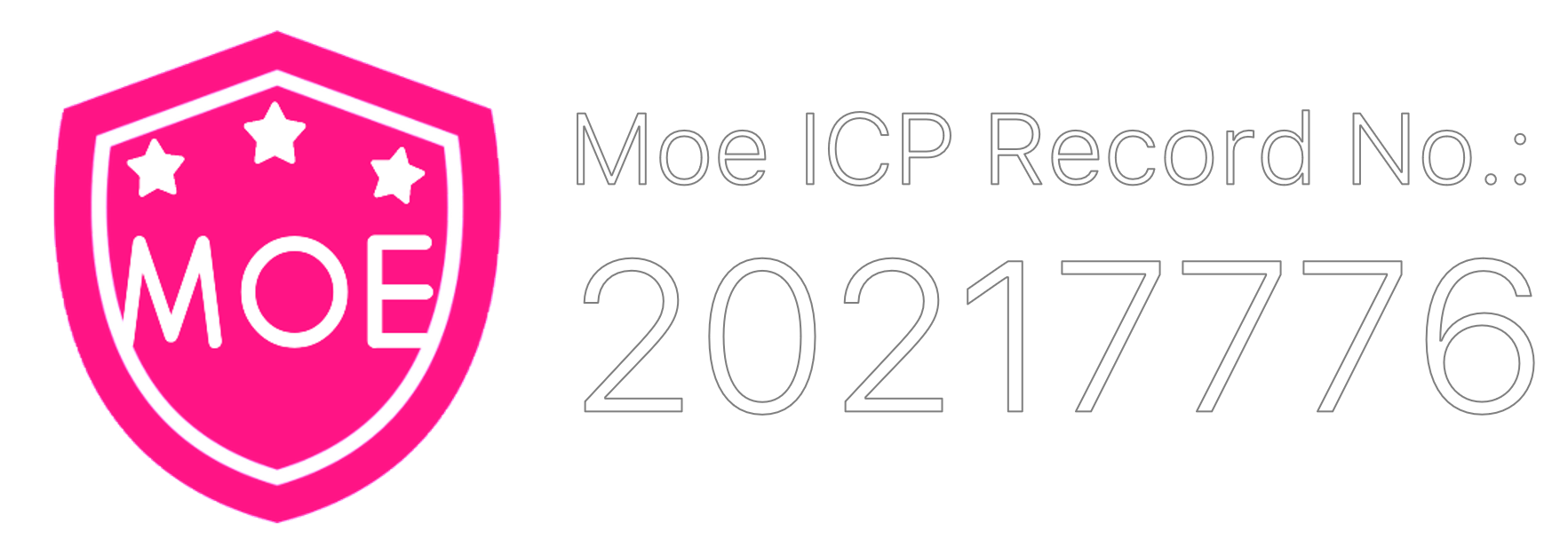At a Glance
Renew your license in this method requires:
- A PC/server runs Windows 8, Windows Server 2012 or later
- A Microsoft 365 E5 account
- MS365 E5 Renew Plus app (see chapter Setting Up)
Intro
If you are a developer, or a student, you may want to develop something using online services. It may be your school project, your business or your personal tools. And sometimes, we may need an online storage, analysis your data or just see the leading edge technology. A Microsoft 365 E5 account may fit your requirements (for more details, visit https://developer.microsoft.com/en-us/microsoft-365/dev-program).
As it is a free license, it comes with some restrictions. One of those is your license will only valid for 90 days. After that, you account will be deleted if you are not a active developer (also, we do not know the definition of ACTIVE DEVELOPER). In some cases, like you are making a media storage or streaming service, you need to keep the files always available. Once the account expires, it will cause a big trouble. Today I want to share with you is the MS365 E5 Renew Plus app, which can act like an active developer, to increase the probability of renewing your developer license.
Setting Up
Important Notice: Use this application, means you will give your account information to this app. They declared they will not use your credential to do other things. But please be informed that use at your own risks.
First, go to their official website to download the application: https://e5renew.com/#download
There are 3 versions of the app:
| Version (版本) | Description (文件说明) |
|---|---|
| Framework included (recommended) 包含框架(推荐) | You do not need to install the runtime environment. Once installed, it can be opened directly. 无需额外安装运行环境,可直接运行 |
| Standard 普通版本 | .NET 6 Desktop Runtime x64 is required. 需要安装 .NET 6 Desktop Runtime x64 |
| Old version (deprecated) 历史版本(弃用) | More compatible to Windows 7, no longer maintained. 更兼容Windows 7,已停止更新 |

Installation steps omitted. Once you installed, open the app, read and understand the popup questions (only shows on the first time). If you do not know which one to choose, select 已知晓 (understood) all the time.
When you entered the main screen, click the 开始运行 (start) button in the middle. Then focus on the right side panel, click 添加账号 (add account).
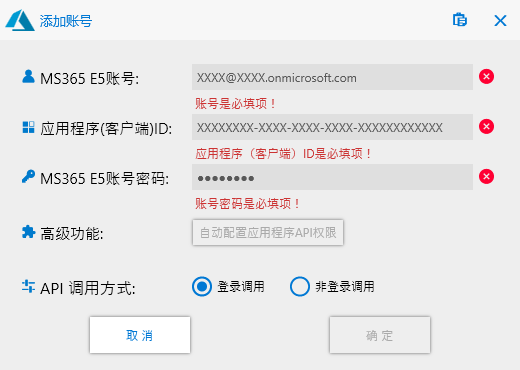
In 添加账号 dialog, you need to enter your
- MS365 E5 账号 (MS365 E5 Account),
- 应用程序(客户端) ID (Application (client) ID),
- MS365 E5 账号密码 (Password),
- 高级功能 (Advanced Features) provide
自动配置应用程序 API 权限(configure application API permission automatically) button, and - API 调用方式 (API Call Method), include
登录调用(Call after logging in) and非登录调用(Call without logging in) options. In this example, we will use Call after logging in method.
For the account to be used to renew the license, you can create another admin account in the admin portal (https://admin.microsoft.com), then enter the email address and password here.
Application (client) ID requires you create an application on Microsoft Azure. Go to https://portal.azure.com/#home, log in with the account you created in admin portal.
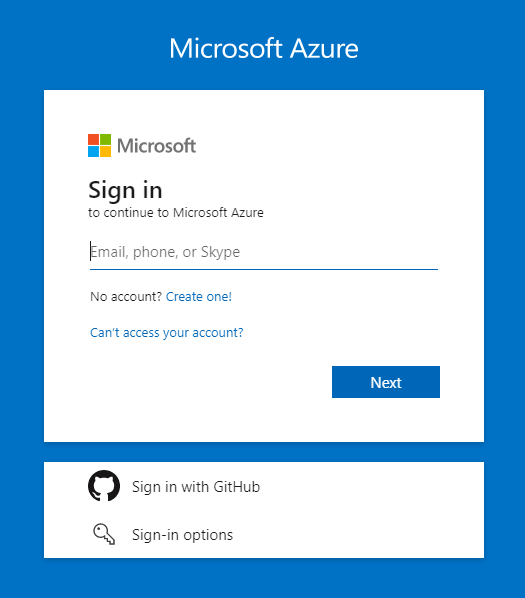
Then click App Services.

Select Manage Azure Active Directory.
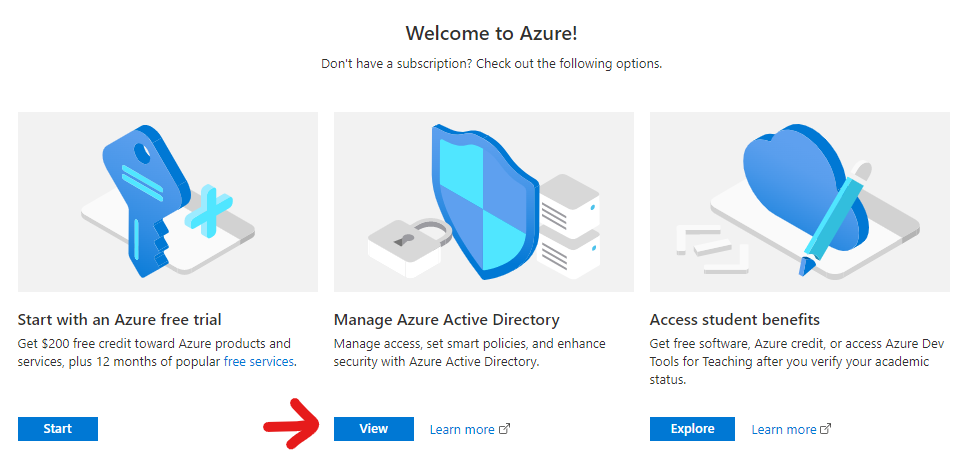
In Overview, click + Add, then click App registration in the drop-down menu.
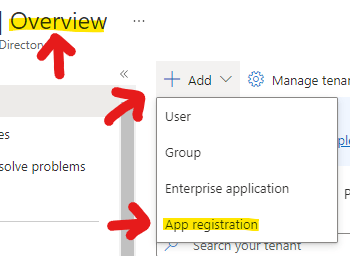
Enter a name for the app, then select Accounts in any organizational directory (Any Azure AD directory - Multitenant) and personal Microsoft accounts (e.g. Skype, Xbox). Click the Register button at the bottom of the page.
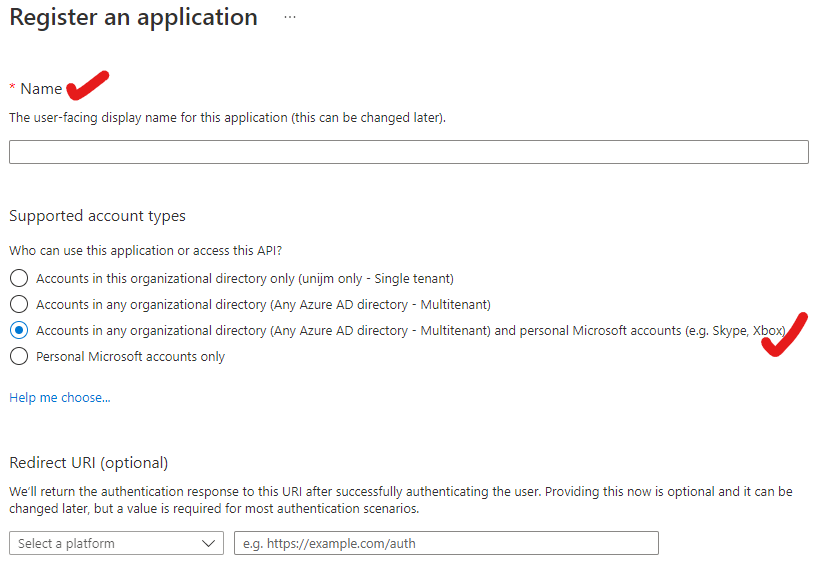
After creating your app, go to App Registrations (if you are at Overview, click the App Registrations in the left side menu). Click the application you created just now. In Overview of this app, click Add a Redirect URI.
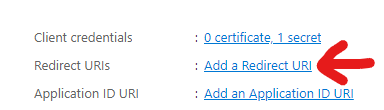
Click + Add a platform.

Click Mobile and desktop applications.
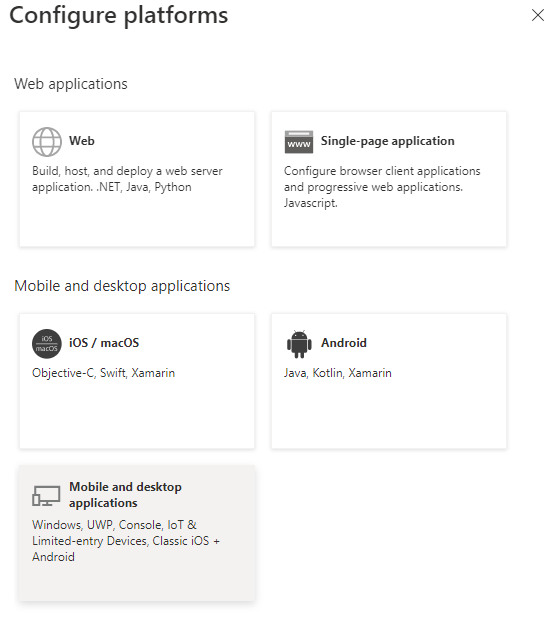
Select the first redirect URI, then click Configure button at the bottom of the page.
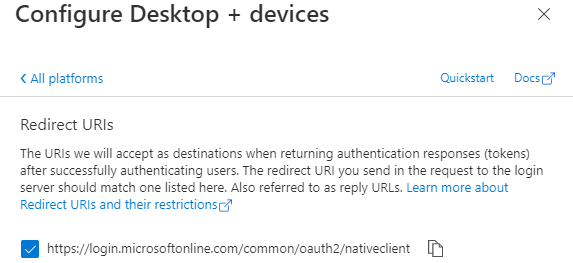
Then back to Platform configurations, scroll down to the bottom, at Allow public client flows, select Yes then save.

Now, go back to Overview of this app, copy the Application (client) ID and paste in the M365 E5 Renew Plus app, click 自动配置应用程序 API 权限. In the popup window, click Consent on behalf of your organizaion, then click Accept.

You will see a green tick with text 授权成功 (Authorized successfully). Click 确定 (OK).
Run it
Back to 开始运行 (Start) window, in 运行状态 (Status), click 开始运行 (Run).

If you need, you can add multiple accounts as you want.
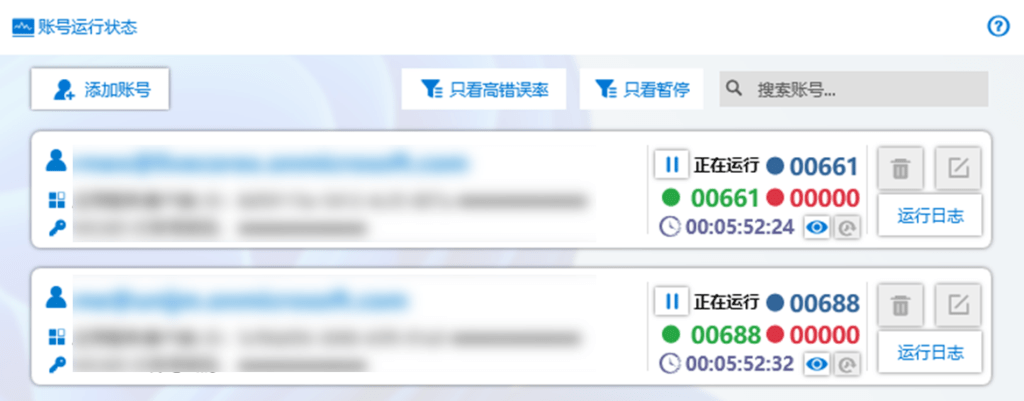
Notes and Disclaimer
You will give your account credentials and permissions to this app. Use as your own risks.
There is no 100% guarantee that your account can be renewed. But it does improve the probability. You are advised to run this app frequently or put it on a server/old PC.